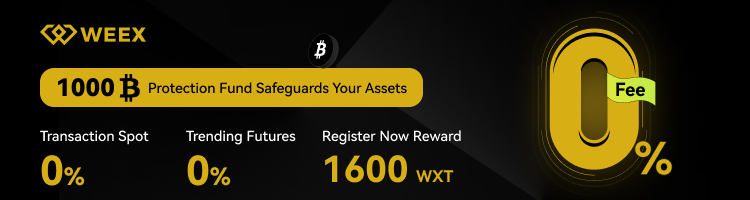Hey there, crypto friends! Whether you’re just dipping your toes into the world of blockchain or you’re a seasoned enthusiast looking to expand your digital wallet’s capabilities, I’m thrilled to guide you through a crucial skill: learning how to add Polygon to MetaMask. If you’re not yet familiar, Polygon is a powerful layer-2 scaling solution for Ethereum that offers faster transactions and lower fees, making it a go-to for decentralized apps (dApps), NFTs, and DeFi projects. By connecting Polygon to your MetaMask wallet, you’re unlocking a world of affordable and efficient crypto interactions. Today, I’m walking you through why this matters, the exact steps to make it happen, and what’s next for Polygon in the ever-evolving crypto space. Let’s dive into everything you need to know about how to add Polygon to MetaMask!
Contents
- 1 What Is Polygon and Why Learn How to Add Polygon to MetaMask?
- 2 How to Add Polygon to MetaMask: A Friendly Walkthrough
- 3 Benefits and Risks of Knowing How to Add Polygon to MetaMask
- 4 Future Trends: How to Add Polygon to MetaMask in an Evolving Market
- 5 Latest News and Updates on How to Add Polygon to MetaMask
- 6 Wrapping Up: Your Journey with How to Add Polygon to MetaMask
What Is Polygon and Why Learn How to Add Polygon to MetaMask?
Let’s start with the basics. Polygon, previously known as Matic Network, is a sidechain to Ethereum designed to solve some of the biggest pain points of the Ethereum blockchain, like high gas fees and slow transaction speeds. Think of it as a turbocharger for Ethereum—keeping the security of the main network while speeding things up and cutting costs. If you’re into trading NFTs, staking on DeFi platforms, or just exploring dApps, Polygon is often the more practical choice. But to interact with it, you’ll need a compatible wallet like MetaMask, which doesn’t come pre-configured for Polygon out of the box. Knowing how to add Polygon to MetaMask is essential to tap into this ecosystem and manage your assets seamlessly. Plus, with Polygon’s growing popularity among developers and users, having it set up means you’re ready for the next big wave of blockchain innovation. So, why wait? Let’s get your wallet Polygon-ready!
How to Add Polygon to MetaMask: A Friendly Walkthrough
Now that you understand the value of Polygon, let’s get into the nitty-gritty of how to add Polygon to MetaMask. Don’t worry if you’re new to this—I’ll guide you like a friend showing you around a new neighborhood. First, ensure you’ve installed MetaMask as a browser extension or mobile app. You can grab it from the official MetaMask website (metamask.io)—always double-check the URL to avoid scams. Once your wallet is set up (or if you’ve already got one), open MetaMask and look for the network dropdown menu at the top. By default, it’s set to Ethereum Mainnet. Click on that dropdown and select “Add Network” from the options that pop up. You’re about to manually input Polygon’s network details to make the connection.
On the “Add a Network” screen, you’ll need to fill in specific information about Polygon’s blockchain. Start by entering the network name as “Polygon Mainnet” or simply “Polygon.” Next, for the New RPC URL, type in https://polygon-rpc.com/—this is the gateway that lets MetaMask communicate with Polygon’s blockchain. Then, set the Chain ID to 137, which is Polygon’s unique identifier. For the currency symbol, enter MATIC, Polygon’s native token used for transactions. Finally, add a block explorer URL like https://polygonscan.com/ so you can track transactions easily. Hit “Save,” and just like that, MetaMask switches to the Polygon network. You’ve mastered how to add Polygon to MetaMask in minutes!
But what if you want to see your Polygon-based tokens in your wallet? Some tokens, aside from MATIC, won’t show up automatically. To fix this, head back to MetaMask, click on “Import Tokens” under the assets tab, and paste the token’s contract address, which you can find on trusted platforms like PolygonScan. MetaMask often auto-fills the rest of the details, but if it doesn’t, you can manually add the token’s name and symbol. Click “Add Custom Token,” confirm, and your balance will appear. This little trick ensures you’ve got full visibility of your Polygon assets after learning how to add Polygon to MetaMask.
Benefits and Risks of Knowing How to Add Polygon to MetaMask
So, why go through the effort of figuring out how to add Polygon to MetaMask? The benefits are substantial, especially if you’re active in the crypto space. For starters, Polygon’s low transaction costs—often less than a cent compared to Ethereum’s sometimes exorbitant fees—make it a budget-friendly option for trading, staking, or interacting with dApps. Speed is another huge perk; transactions on Polygon confirm in seconds, not minutes. This efficiency is a game-changer for NFT collectors or DeFi users who need quick actions without breaking the bank. By connecting Polygon to MetaMask, you’re positioning yourself to explore a vibrant ecosystem of projects that prioritize scalability without sacrificing Ethereum’s security.
That said, it’s not all smooth sailing, and I want to keep it real with you. One risk to consider is the potential for scams or errors when adding networks or tokens. If you input the wrong RPC URL or token contract address, you could lose visibility of your funds or fall victim to phishing attempts. Always verify network details from official sources like Polygon’s website or PolygonScan before proceeding with how to add Polygon to MetaMask. Additionally, while Polygon is secure, it’s still a sidechain, meaning it relies on Ethereum for final settlement, introducing a slight dependency risk. Stay informed, double-check everything, and you’ll minimize hiccups along the way.
Future Trends: How to Add Polygon to MetaMask in an Evolving Market
Looking ahead, mastering how to add Polygon to MetaMask isn’t just a one-time skill—it’s a gateway to staying ahead in a rapidly shifting crypto landscape. Polygon is continuously expanding its ecosystem, partnering with major brands and platforms to bring more dApps and solutions to users. As of 2023, Polygon is a leading choice for developers building scalable blockchain projects, and its zkEVM (zero-knowledge Ethereum Virtual Machine) rollout promises even greater privacy and efficiency. This means more opportunities for you to engage with cutting-edge tech, from gaming NFT marketplaces to advanced financial protocols, all accessible once you’ve learned how to add Polygon to MetaMask. Keeping your wallet updated with networks like Polygon ensures you’re not left behind as blockchain adoption grows.
Moreover, as Ethereum continues to face scalability challenges despite its merges and upgrades, layer-2 solutions like Polygon are likely to play an even bigger role. Analysts predict that by 2025, a significant portion of Ethereum transactions could shift to sidechains and rollups like Polygon. By familiarizing yourself with how to add Polygon to MetaMask now, you’re future-proofing your crypto journey. It’s not just about today’s transactions; it’s about being ready for tomorrow’s innovations in a space that never stops evolving.
Latest News and Updates on How to Add Polygon to MetaMask
Let’s talk about what’s happening right now with Polygon and how it ties into learning how to add Polygon to MetaMask. As of late 2023, Polygon has been making headlines with its zkEVM mainnet launch, a groundbreaking step toward faster, more private transactions. This upgrade solidifies Polygon’s position as a leader in Ethereum scaling, attracting more users and developers to its network. For you, this means an influx of new tokens, dApps, and opportunities—all accessible once you’ve sorted out how to add Polygon to MetaMask. Staying updated on these developments is key, as they often bring new tokens or features to your wallet that you’ll want to interact with.
If you’re ready to dive deeper and acquire some MATIC or other Polygon-based tokens after setting up your wallet, consider using a trusted platform like WEEX Exchange. Known for its user-friendly interface and robust security, WEEX offers a seamless way to buy, trade, and manage your crypto assets.Plus, new users can snag a 20 USDT bonus just for signing up—a nice little boost to start your Polygon journey. Once you’ve purchased MATIC, send it to your MetaMask wallet using the Polygon network (not Ethereum, to avoid high fees), and you’re all set to explore. Remember, always use official channels for transactions and keep an eye on Polygon’s official blog or Twitter for the latest network updates that might affect how to add Polygon to MetaMask or interact with its features.
Another actionable tip is to join Polygon’s community forums or Discord channels. These spaces are goldmines for real-time advice on network settings, troubleshooting MetaMask issues, or discovering new projects. With Polygon’s ecosystem booming, staying plugged into these resources ensures you’re always in the loop after mastering how to add Polygon to MetaMask.
Wrapping Up: Your Journey with How to Add Polygon to MetaMask
There you have it—a complete rundown on how to add Polygon to MetaMask, from the why to the how and beyond. We’ve covered Polygon’s role as a game-changing Ethereum sidechain, the straightforward steps to connect it to your MetaMask wallet, the perks and pitfalls to watch for, and even a peek at future trends. Now that you’re equipped with this knowledge, why not take the next step and set up your wallet today? I’d love to hear how it goes or answer any questions you might have—drop a comment or reach out. Let’s keep exploring the crypto world together!