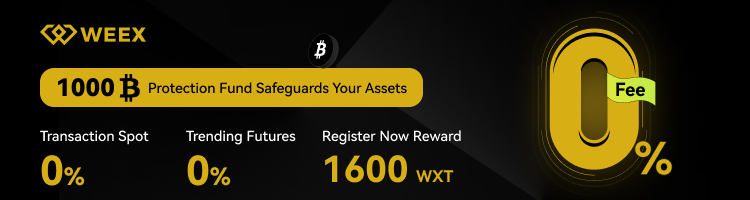Hello, crypto traders! If you’ve been looking to enhance your technical analysis skills and customize your charts, you’ve landed in the right spot. Today, we’re diving deep into how to create TA indicators on TradingView, a powerful charting platform used by millions to track price movements across crypto, forex, and stock markets. Whether you’re a beginner or an experienced trader, understanding how to build custom indicators using TradingView’s Pine Script can give you an edge in spotting trends and refining strategies. Let’s explore this step-by-step process as it stands in April 2025, ensuring you’ve got the latest insights to work with.
Contents
- 1 Why Custom TA Indicators Matter in Crypto Trading
- 2 Getting Started with Pine Script on TradingView
- 3 Crafting Your First Custom Indicator
- 4 Exploring Advanced Indicators and Backtesting
- 5 Benefits and Limitations of Custom Indicators
- 6 Fitting Custom Indicators into Your Crypto Journey
- 7 Where to Go Next with TradingView and TA
Why Custom TA Indicators Matter in Crypto Trading
Technical analysis is the backbone of trading for many in the crypto space, helping to predict price movements based on historical data and patterns. While TradingView offers a variety of built-in tools, creating your own indicators allows for a level of personalization that can align perfectly with your unique trading style. By learning how to create TA indicators on TradingView, you unlock the ability to tailor visuals like moving averages or momentum signals to specific needs, backtest strategies, and even share your creations with the community. It’s a game-changer for identifying opportunities in volatile markets like crypto, where timing is everything.
This process is especially valuable in today’s landscape, where platforms like WEEX Exchange are seeing increased activity as traders seek advanced tools to analyze altcoin surges or Bitcoin price swings. Custom indicators can help you stand out by offering insights that standard tools might overlook, ensuring you’re not just following the crowd but leading with data-driven decisions.
Getting Started with Pine Script on TradingView
Before we write a single line of code, let’s talk about the foundation of custom indicators on TradingView: Pine Script. This is a lightweight programming language designed specifically for the platform, allowing users to modify charts beyond the default settings. Unlike complex languages, Pine Script is user-friendly, even for those new to coding, and it runs directly on TradingView’s servers—no downloads or setups needed. All you need is a browser and a free TradingView account to start exploring how to create TA indicators on TradingView.
Once you’re logged in, head over to any chart—say, the Bitcoin to USDT pair for a crypto example—and click on the “Pine Editor” tab at the bottom of the screen. This editor is where you’ll craft your scripts, test them instantly, and apply them to your charts with a single click. The interface comes with basic code already written as a starting point, making it easier to grasp the structure without feeling overwhelmed. TradingView also offers extensive documentation through its user manual, which is a handy resource as you dive deeper.
Crafting Your First Custom Indicator
Now that you’ve got the basics down, let’s walk through building a simple indicator to understand how to create TA indicators on TradingView hands-on. For this example, let’s plot a candlestick chart with custom colors based on price action. Start by opening the Pine Editor and clearing any existing code if needed. The first step is to define your script’s purpose using the “study” function, which tells TradingView what your indicator is called and how it should display.
Write a line like this to name your script and overlay it on the main chart: study("Custom Candles", overlay=true). Next, you’ll add logic to color the candlesticks differently based on whether the price closed higher or lower than it opened. A simple condition can check this and assign green for bullish candles and red for bearish ones. Then, use the “plotcandle” function to render the visual with your specified colors, pulling in data like open, high, low, and close prices directly from the chart.
After writing the script, click “Add to Chart” to see it in action. If something looks off, don’t worry—right-click on the chart and select “Remove Indicators” to clear the slate and tweak your code. This trial-and-error approach is key to mastering Pine Script. As you get comfortable, you can experiment with more complex indicators like moving averages or even the Relative Strength Index (RSI) to gauge overbought or oversold conditions in crypto assets.
Exploring Advanced Indicators and Backtesting
Once you’ve nailed the basics of how to create TA indicators on TradingView, it’s time to level up with advanced tools and testing. For instance, plotting an Exponential Moving Average (EMA) can help filter out market noise by giving more weight to recent price data compared to a Simple Moving Average (SMA). You can write a script to overlay both on your chart, adjusting the length of data points considered to see how they react to price swings differently. TradingView’s built-in scripts, accessible through the “New” dropdown in the editor, also provide pre-coded indicators like EMA or RSI that you can modify to save time.
Backtesting is another powerful feature to validate your custom indicators. By setting up a strategy script with entry and exit rules—say, buying Bitcoin when the price dips below a threshold and selling when it rises—you can simulate how your indicator would have performed historically. Switch to the “Strategy Tester” tab after adding your script to review potential profits and trade outcomes. Keep in mind that past performance doesn’t guarantee future results, especially in the unpredictable crypto market, but it’s a solid way to refine your approach.
Benefits and Limitations of Custom Indicators
Creating your own indicators on TradingView comes with a host of advantages. The flexibility to design tools that match your specific trading goals is unmatched, whether you’re day-trading altcoins or holding long-term positions in Bitcoin. It also fosters a deeper understanding of market dynamics as you translate concepts like momentum or trend direction into code. Plus, sharing your indicators with the TradingView community can build credibility and even inspire collaborative ideas.
However, there are caveats to consider. Coding errors or flawed logic in your scripts can lead to misleading signals, potentially costing you trades. Relying solely on custom indicators without cross-referencing other data or market news is risky, especially in crypto where external factors like regulatory updates can shift trends overnight. Always use your indicators as part of a broader strategy, incorporating risk management practices to protect your capital.
Fitting Custom Indicators into Your Crypto Journey
Understanding how to create TA indicators on TradingView isn’t just a technical skill—it’s a way to integrate deeper into the crypto ecosystem. These tools empower you to analyze assets across exchanges, including trusted platforms like WEEX Exchange, where accurate charting can inform buy or sell decisions. As markets evolve with new tokens and DeFi projects in 2025, having custom indicators tailored to emerging patterns can help you stay ahead.
Beyond personal use, the skills you develop can connect you with other traders through TradingView’s social features, where published scripts often spark discussions or strategy improvements. It’s a reminder that crypto isn’t just about transactions; it’s a community-driven space where shared knowledge amplifies everyone’s potential.
Where to Go Next with TradingView and TA
If you’re eager to keep learning after grasping how to create TA indicators on TradingView, there’s plenty more to explore. Start by tweaking your existing scripts to include additional parameters, like combining multiple indicators for a more comprehensive view of the market. Dive into TradingView’s library of community scripts for inspiration, or check out resources on technical analysis concepts like Fibonacci retracement or MACD to build more sophisticated tools.
For crypto-specific applications, monitor forums and news to see how other traders adapt indicators to volatile assets, adjusting for rapid price shifts or whale activity. The key is to experiment continuously while keeping a critical eye on what works for your trading style. With practice, you’ll not only master Pine Script but also develop a sharper intuition for navigating the ups and downs of the crypto world. So, open that Pine Editor, start coding, and let’s build something that gives your charts a personal touch!