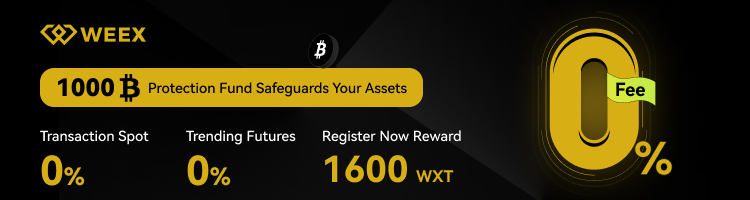Hey there, crypto newcomers! If you’re diving into the world of decentralized finance or exploring alternative blockchains, you might have heard of Fantom—a fast, scalable network that’s gaining traction. To interact with Fantom and its ecosystem, you’ll need a compatible wallet like MetaMask. Today, I’m walking you through the process of how to add Fantom to MetaMask, making it super easy to start transacting, staking, or exploring DeFi apps on this exciting blockchain as of April 2025.
Contents
- 1 Why Add Fantom to MetaMask?
- 2 A Quick Look at Fantom and MetaMask
- 3 Getting Started with MetaMask Installation
- 4 Configuring MetaMask to Connect to Fantom
- 5 Adding Fantom-Based Tokens to Your Wallet
- 6 Exploring Fantom’s Ecosystem with MetaMask
- 7 Benefits and Considerations of Using Fantom on MetaMask
- 8 How Fantom Fits into the Broader Crypto Landscape
- 9 Wrapping Up and Next Steps
Why Add Fantom to MetaMask?
MetaMask is one of the most popular crypto wallets out there, initially designed to interact with the Ethereum blockchain. However, its flexibility allows you to connect to other networks like Fantom, which offers lower transaction fees and faster processing times compared to Ethereum. By learning how to add Fantom to MetaMask, you open the door to a growing ecosystem of decentralized applications, NFTs, and innovative tokens. Whether you’re looking to trade on decentralized exchanges or stake your assets for rewards, this setup is your first step into Fantom’s world.
This process isn’t just about Fantom—it’s a skill that applies to other Ethereum Virtual Machine (EVM)-compatible networks too, so you’ll be equipped to explore even more blockchains down the line. Let’s dive into the history, the steps, and everything you need to know to get started.
A Quick Look at Fantom and MetaMask
Before we get into the technical details of how to add Fantom to MetaMask, let’s set the stage with a bit of background. Fantom is a high-performance blockchain launched in 2019, designed to solve some of the scalability and speed issues faced by older networks like Ethereum. Its unique consensus mechanism, called Lachesis, allows for near-instant transactions at a fraction of the cost, making it a favorite for DeFi projects and developers.
MetaMask, on the other hand, is a digital wallet and browser extension (also available as a mobile app) that lets users manage cryptocurrency assets and interact with blockchain networks. While it defaults to Ethereum, MetaMask supports custom configurations for other networks like Fantom through a few simple tweaks. Setting this up means you can hold and manage Fantom’s native token, FTM, and other tokens built on the network directly from your MetaMask wallet.
Getting Started with MetaMask Installation
If you’re new to MetaMask, the first part of learning how to add Fantom to MetaMask starts with setting up the wallet itself. Head over to the official MetaMask website to download the browser extension for Chrome, Firefox, or other supported browsers, or grab the app for iOS or Android. Always double-check the URL to ensure you’re downloading from the legitimate source—scams are common in the crypto space, and a fake wallet can cost you everything.
Once installed, open MetaMask and click on “Get Started.” If you’re creating a new wallet, select that option and follow the prompts to set a secure password. This password is different from your seed phrase, which is a set of 12 or more words that act as the ultimate backup for your wallet. Write this seed phrase down on paper, store it somewhere safe, and never share it with anyone. After confirming the phrase by entering the words in the correct order, your wallet is ready. Pin the MetaMask icon to your browser toolbar for easy access, and let’s move on to connecting it to Fantom.
Configuring MetaMask to Connect to Fantom
Now that your MetaMask wallet is up and running, let’s tackle the core of how to add Fantom to MetaMask by configuring the network settings. Since Fantom isn’t a default option in MetaMask, you’ll need to manually input some network details. Don’t worry—this sounds more complicated than it is, and I’ll guide you through every step.
Accessing the Network Settings in MetaMask
Start by opening your MetaMask extension or app and looking at the top of the interface where the current network is displayed. By default, it’ll likely say “Ethereum Mainnet.” Click on this dropdown menu, and at the bottom of the list, you’ll see an option to “Add Network.” Select this to open the network configuration page where you’ll input Fantom’s details.
Entering Fantom Network Details
On the “Add a Network” screen, you’ll need to fill out a few fields with specific information about the Fantom blockchain. This includes the network name, a custom RPC URL (which tells MetaMask how to communicate with Fantom), the chain ID (a unique identifier for the network), the currency symbol, and an optional block explorer URL for tracking transactions. Here’s what works as of the latest updates: set the network name as “Fantom Opera” (Fantom’s mainnet), use “https://rpc.ftm.tools/” as the RPC URL, enter “250” as the chain ID, set “FTM” as the currency symbol, and add “https://ftmscan.com/” as the block explorer URL if you’d like easy access to transaction details. Once you’ve filled everything in, hit “Save,” and MetaMask will switch to the Fantom network. You’re now connected and ready to interact with Fantom-based apps or send and receive FTM.
Troubleshooting Connection Issues
Sometimes, the connection might not work right away due to outdated RPC URLs or network congestion. If you encounter errors, try using an alternative RPC URL like “https://rpcapi.fantom.network/” or check Fantom’s official resources for the most current endpoints. Also, ensure MetaMask is updated to the latest version, as older builds might not support newer network configurations properly. If issues persist, community forums or Fantom’s support channels can offer quick solutions.
Adding Fantom-Based Tokens to Your Wallet
Connecting to the Fantom network is only part of the journey when figuring out how to add Fantom to MetaMask. If you want to see and manage specific tokens built on Fantom (beyond the native FTM, which should appear automatically), you’ll need to add them manually. This is a straightforward process once you know where to look for the right information.
Finding Token Contract Addresses
To add a custom token, first, locate its contract address—a unique string of characters that identifies the token on the blockchain. For Fantom tokens, a reliable starting point is FTMScan, the network’s primary block explorer. Search for the token by name, and copy the contract address listed on its page. Always verify this address through the project’s official website or social media to avoid scams—fake tokens with malicious contracts are a real risk in crypto.
Importing Tokens into MetaMask
With the contract address in hand, return to MetaMask while on the Fantom network. Scroll to the bottom of your asset list and click “Import Tokens.” Paste the contract address into the provided field, and MetaMask will usually auto-fill the token’s name and symbol. If it doesn’t, you can enter these details manually. Confirm the addition by clicking “Add Custom Token,” followed by “Import Tokens.” Once completed, the token and its balance (if you hold any) will appear in your wallet interface, ready for transactions or interactions with DeFi platforms.
Exploring Fantom’s Ecosystem with MetaMask
Now that you’ve mastered how to add Fantom to MetaMask, a whole new playground awaits. Fantom supports a variety of decentralized applications, from swapping tokens on platforms like SpookySwap to staking FTM for rewards or collecting unique NFTs. You can manage all these activities directly from MetaMask, just as you would on Ethereum, without needing a separate wallet. If you’re looking to acquire FTM or other Fantom tokens, trusted exchanges like WEEX Exchange provide a secure way to buy and transfer assets to your wallet.
Keep in mind that while Fantom offers speed and low costs, it’s still important to research projects before investing or interacting. Not every DeFi app or token is vetted, and rug pulls or hacks can happen. Always double-check URLs, use small test transactions before transferring large amounts, and consider hardware wallets for added security if you’re holding significant value.
Benefits and Considerations of Using Fantom on MetaMask
Adding Fantom to MetaMask comes with plenty of upsides, especially for those frustrated by high gas fees on Ethereum. Transactions on Fantom often cost pennies and confirm in seconds, making it ideal for microtransactions or frequent trading. The network’s growing adoption also means more projects and opportunities, positioning it as a strong player in the blockchain space as of 2025.
However, there are a few things to watch out for. Fantom’s ecosystem is younger and smaller than Ethereum’s, so it may not have the same depth of audited projects or developer support. Network outages or bugs, though rare, can still occur during periods of high activity. Additionally, since MetaMask wasn’t originally built for Fantom, you might occasionally run into UI quirks or delays in balance updates—nothing a quick refresh or network switch can’t usually fix.
How Fantom Fits into the Broader Crypto Landscape
Fantom is one of many EVM-compatible networks that MetaMask supports, sitting alongside heavyweights like BNB Smart Chain, Polygon, and Avalanche. This compatibility means you can use the same wallet to hop between ecosystems, experimenting with different blockchains without juggling multiple tools. As crypto continues to evolve, skills like learning how to add Fantom to MetaMask empower you to stay flexible and take advantage of emerging opportunities—whether it’s a new DeFi yield farm or an undervalued NFT collection.
The push for scalability and interoperability in blockchain tech suggests that networks like Fantom will play a bigger role in the coming years. By getting comfortable with setups like this now, you’re future-proofing your crypto journey and staying ahead of the curve.
Wrapping Up and Next Steps
Congratulations—you’ve learned how to add Fantom to MetaMask and unlocked access to a dynamic blockchain network! With your wallet configured, take some time to explore what Fantom offers. Start by transferring a small amount of FTM to your wallet from an exchange like WEEX Exchange, test out a decentralized app, or read up on Fantom’s latest updates via their official blog or community channels.
If you’re eager to expand further, apply this knowledge to other EVM networks. The process for adding Polygon or Avalanche to MetaMask is strikingly similar, just with different network details. Keep learning, stay cautious, and enjoy the ride into the decentralized future. Got questions or run into a snag? Drop a comment or reach out to the crypto community for support—there’s always someone ready to help.